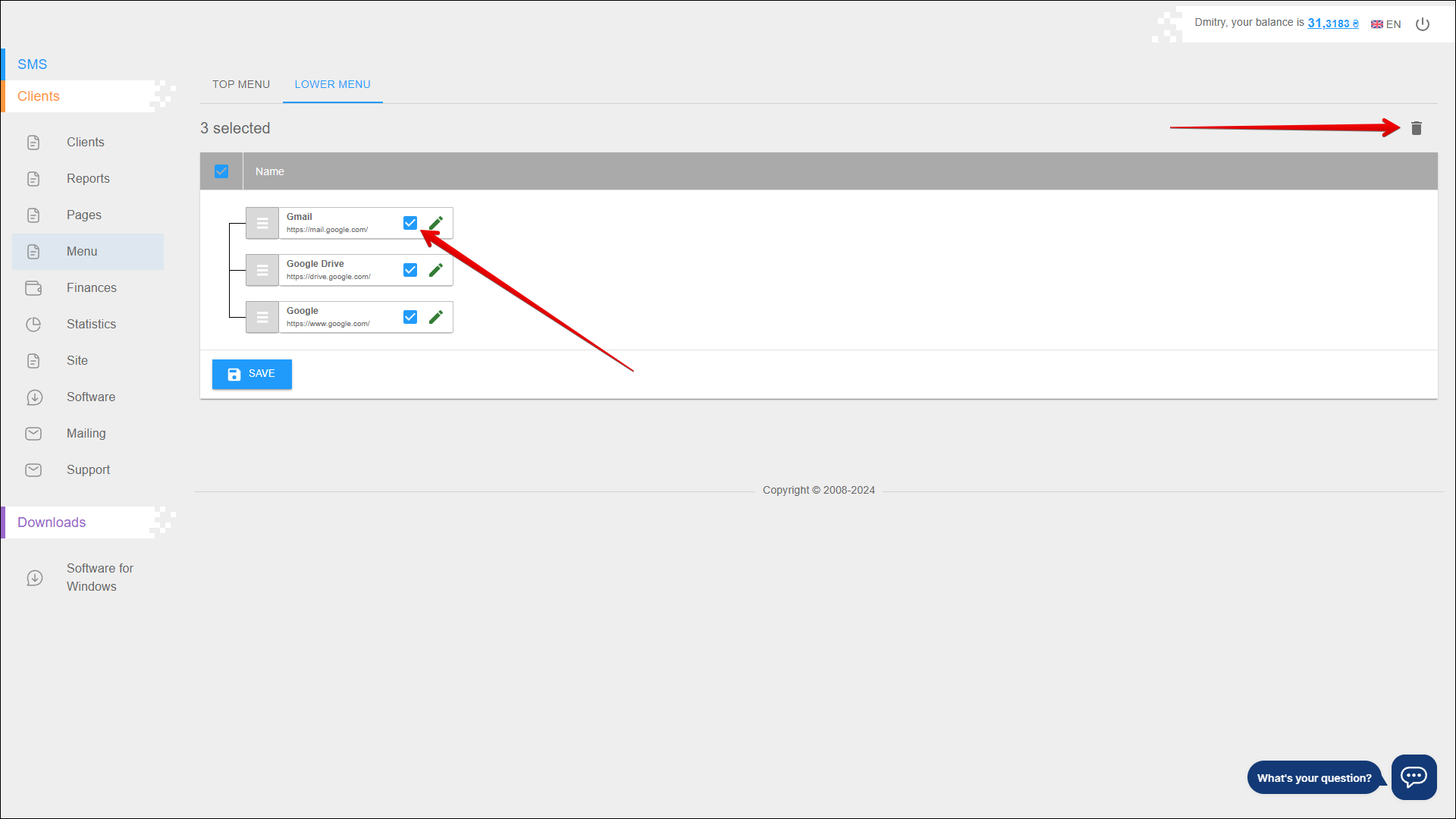Lower Menu
In this tab, you can add new menu that are displayed at the bottom of the page.
To open this tab, select Clients → Menu in the side menu and select LOWER MENU tab.
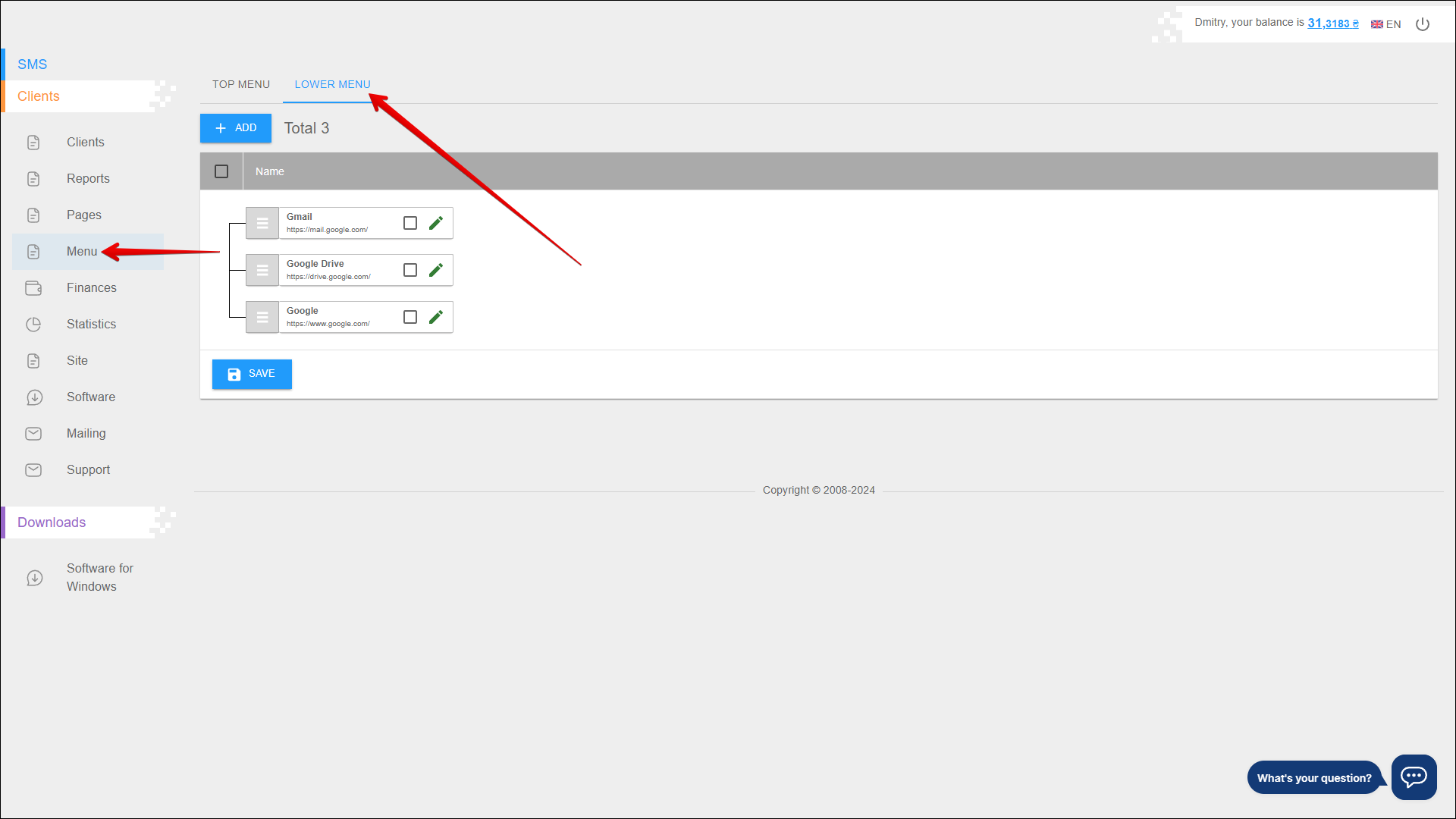
Add menu
To add a new menu, click the + ADD button in the upper left corner of the page.
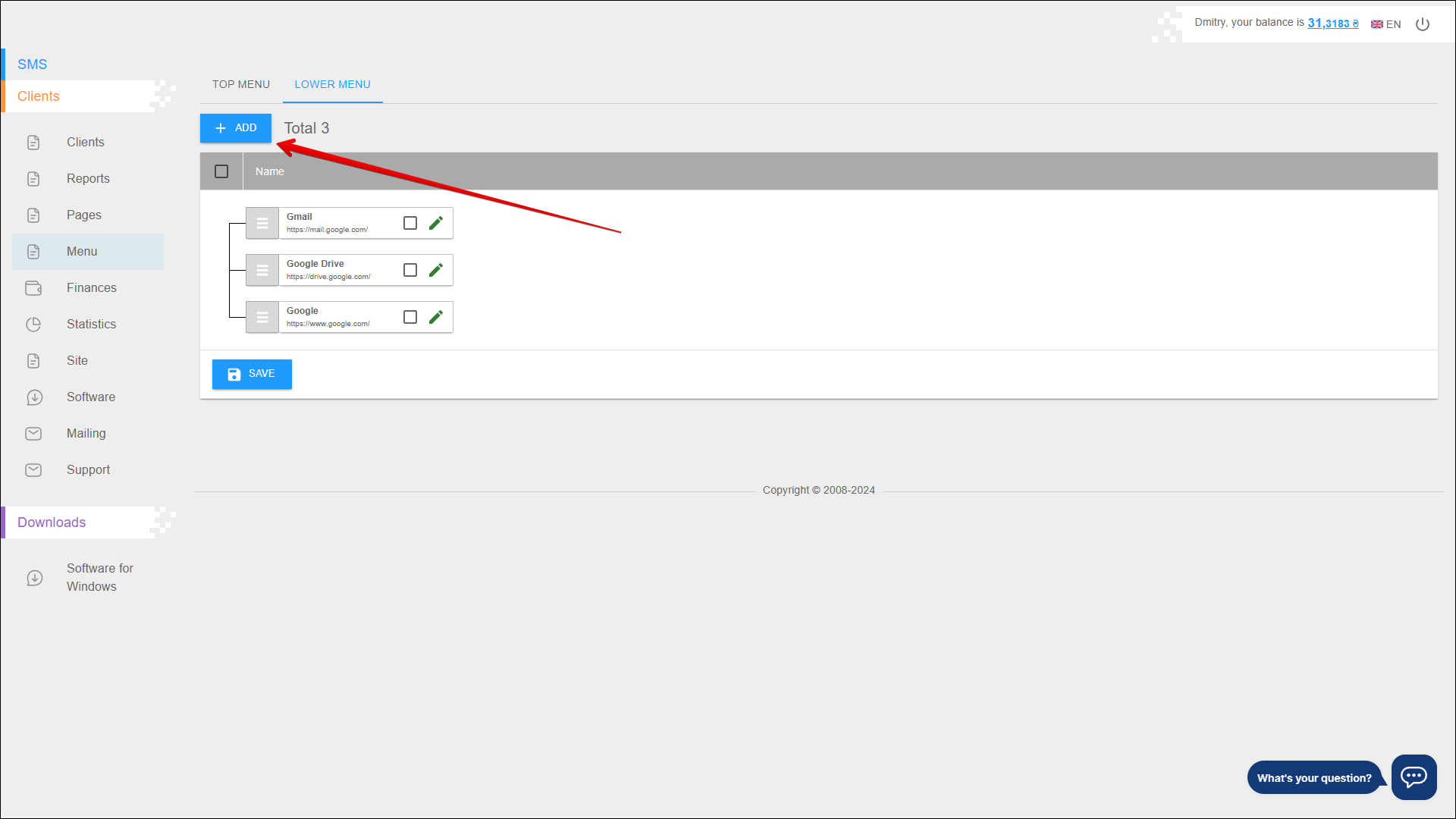
Next, follow the steps below:
| № | Action |
|---|---|
| 1 | Select from the list the section of the site where the menu will be located: |
| 2 | Specify the URL to which the menu will be directed |
| 3 | Specify the menu priority |
| 4 | Select the language of the menu title: You can set the following parameters for multiple languages |
| 5 | Specify the menu title |
Press EXECUTE to save the menu.
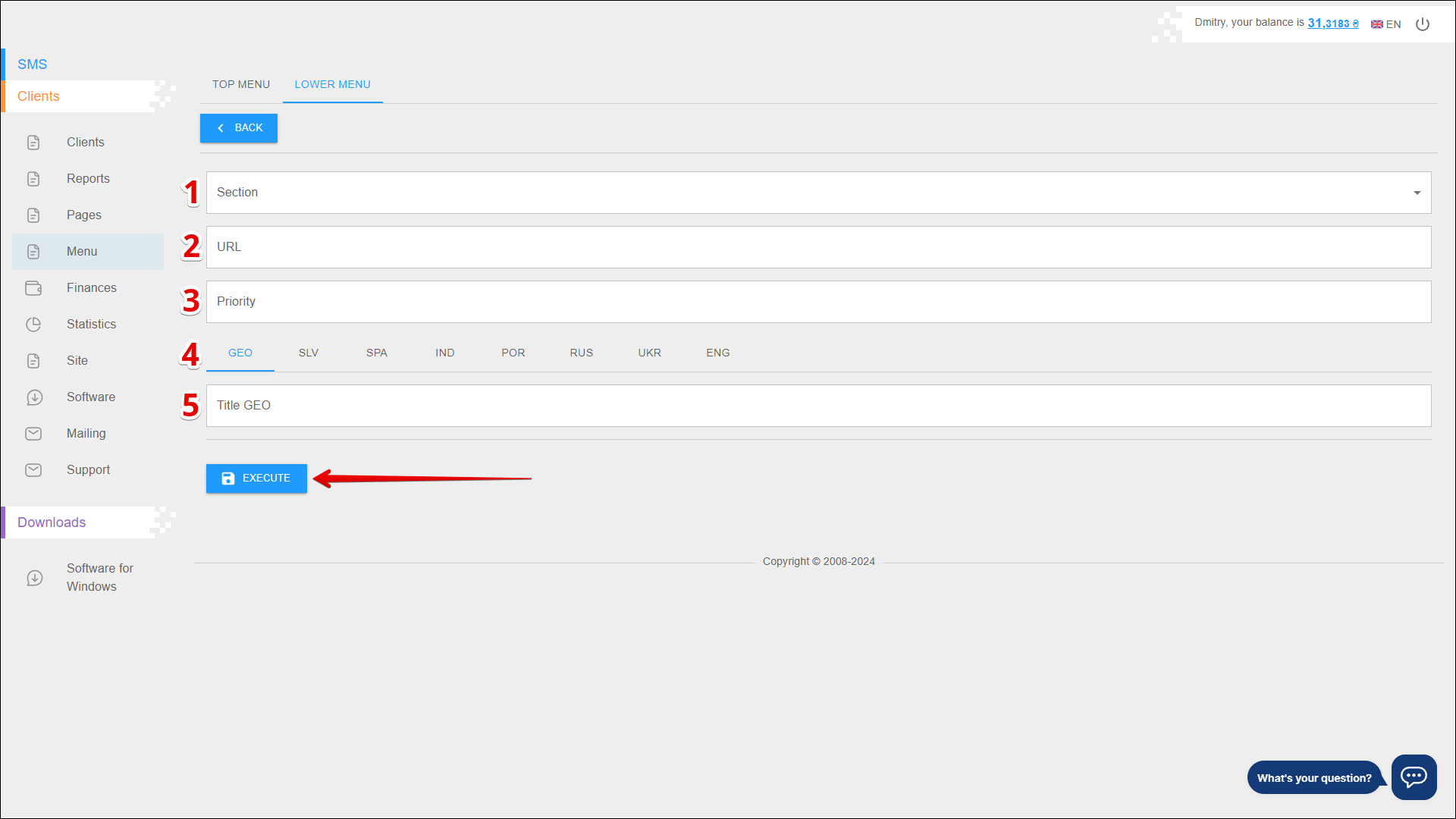
Change menu structure
To change the order of the pages in the menu, follow the action below:
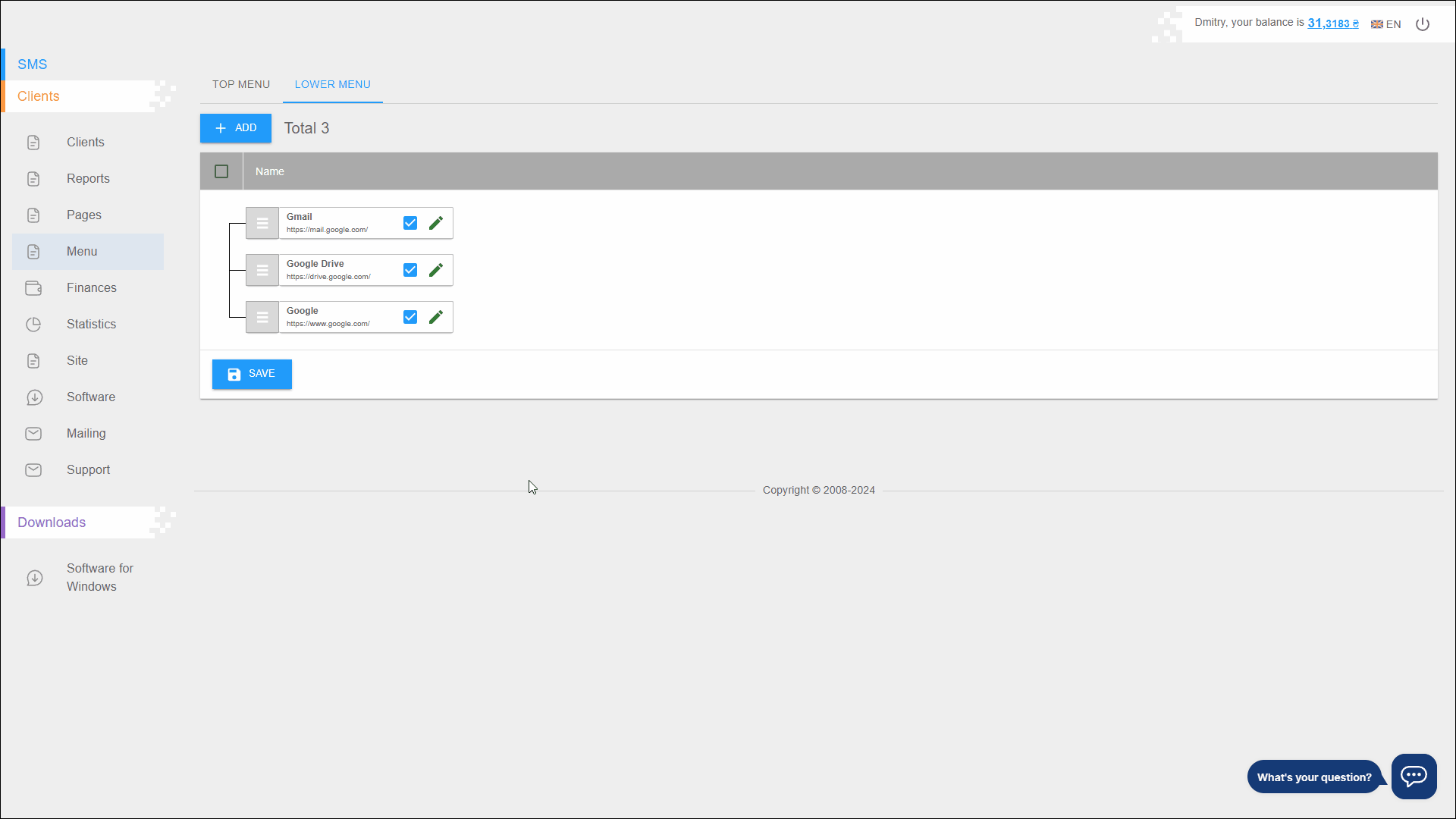
Press EXECUTE to save the page.
Add child items
The menu structure editor allows you to modify child menu items:
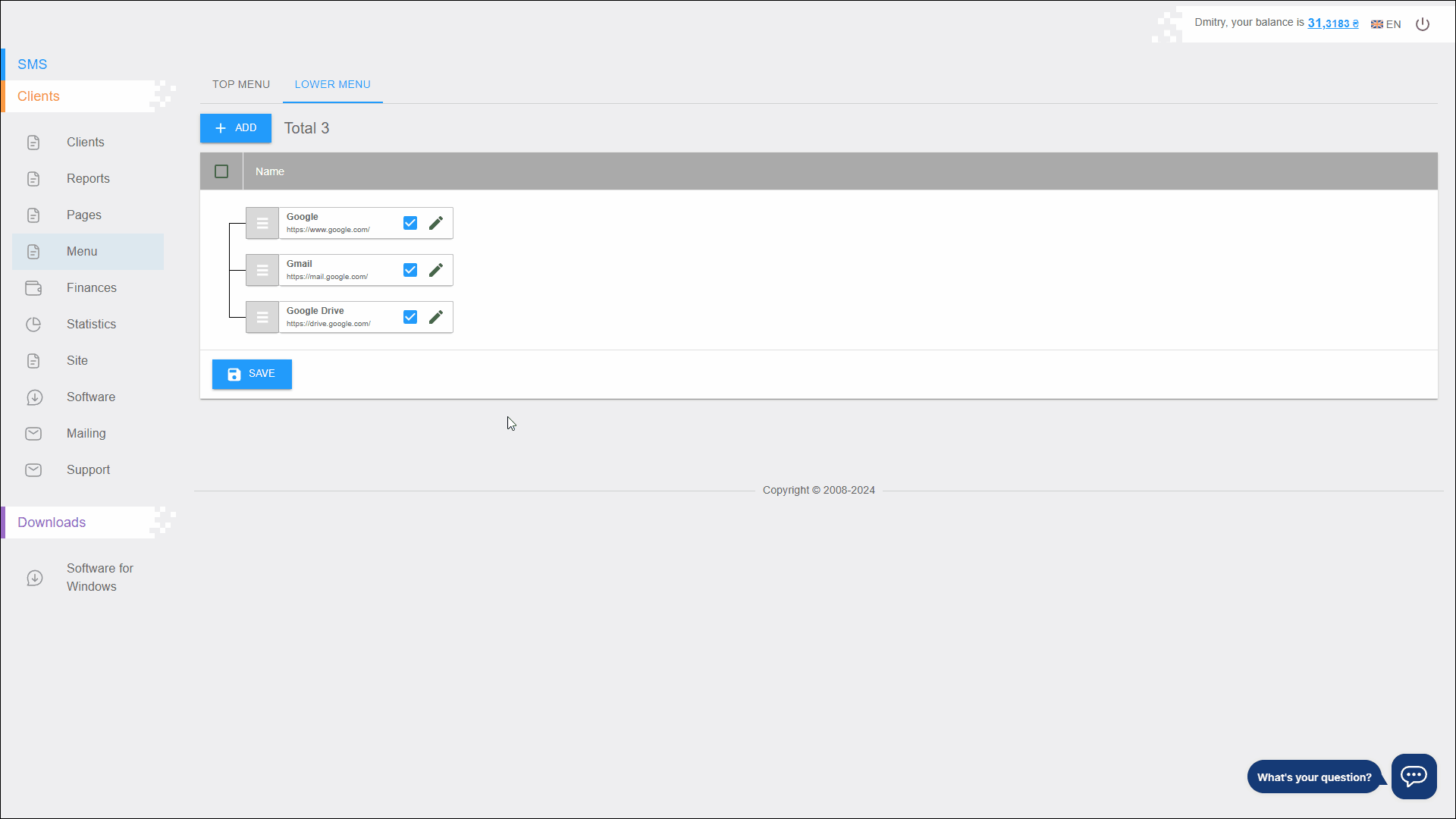
Press EXECUTE to save the page.
Edit menu
To edit a menu item, in the structure editor, on the block of the desired menu item, click on the Edit button icon. The Edit Menu page will open, the actions are similar to add menu.
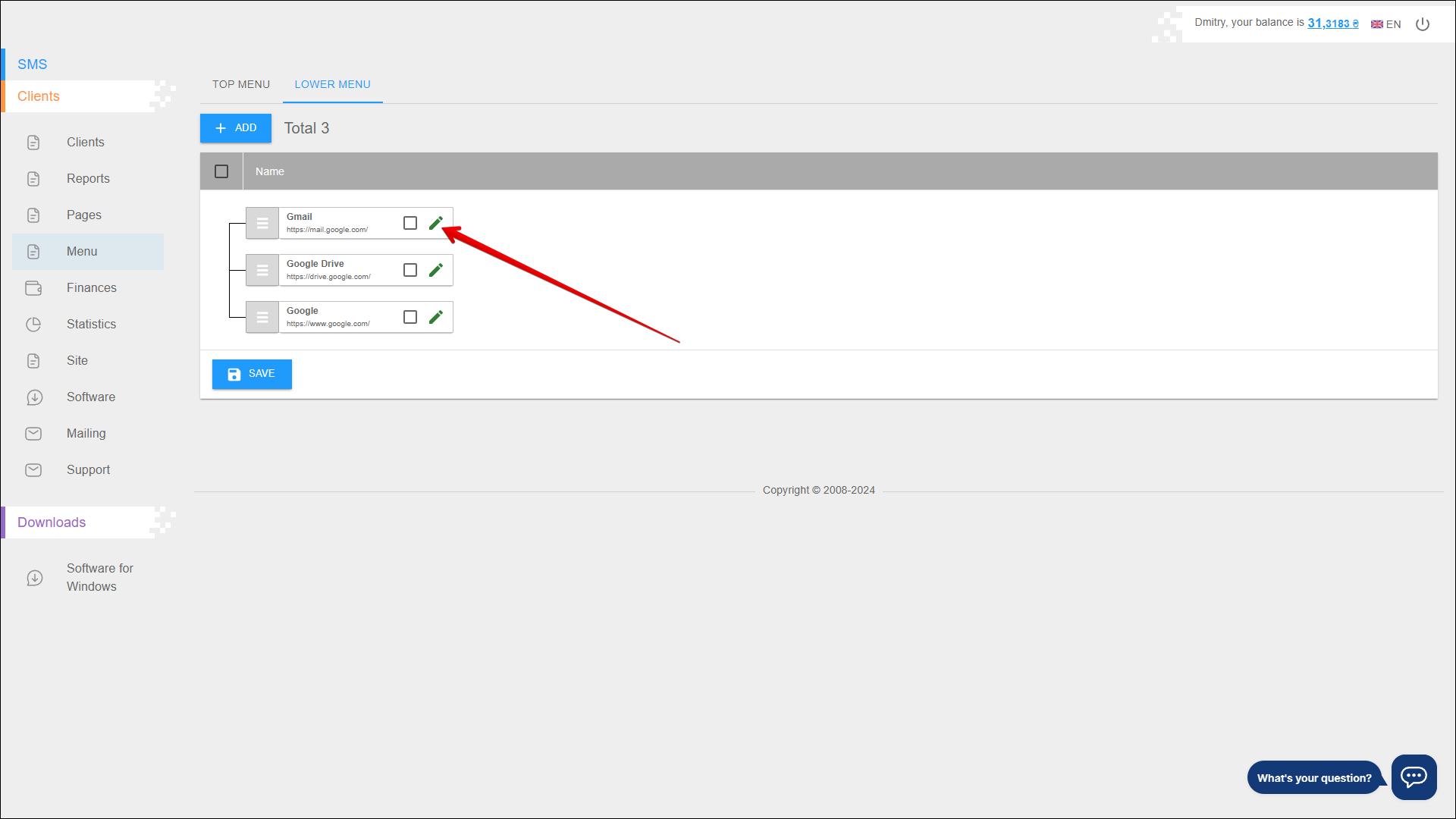
Delete menu
To delete one or more menu items, in the structure editor, on the block of desired menu items, mark the Checkbox and click the Delete icon button in the upper right corner of the page.